7 Essential Windows Settings to Protect Your Files – Without Antivirus
Secure your personal files on Windows 10 and 11 without antivirus! Discover 7 built-in settings to activate right now, plus a free tool to password-protect your Word, Excel, and PDF documents.
EN - SECURITY & PRIVACYEN - TUTORIAL
Quebec Test
6/18/20252 min read

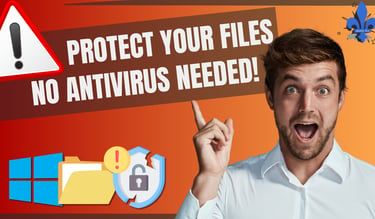
Even if you already have antivirus software installed, your files — Word documents, Excel sheets, PDFs, and private photos — might still be exposed. The good news? Windows 10 and 11 come with built-in features that can dramatically increase your file security... if you activate them.
In this article, we’ll cover 7 hidden Windows settings to help protect your files — no external tools required. Plus, I’ll show you a bonus method to lock Word, Excel, and PDF files with a password using a free tool I personally use every day: WPS Office.
🎥 Prefer watching instead of reading?
👉 Watch the full video here: https://www.youtube.com/watch?v=NRbMS7qrYfY
1️⃣ Enable Controlled Folder Access (Protect Against Ransomware)
Ransomware attacks encrypt your files and demand payment to unlock them. To prevent this, enable Controlled Folder Access:
Open Windows Security
Go to Virus & Threat Protection
Click on Manage ransomware protection
Turn on Controlled Folder Access
⚠️ Available in Windows 10 (1709 and later) and Windows 11 with Windows Defender active.
2️⃣ Password-Protect Your Documents with WPS Office
Even with system-level protections, anyone with physical access to your PC can still open your files. Use WPS Office to encrypt Word, Excel, and PDF files with a password:
Open your file in WPS Office
Click File > Protect Document
Choose Password encryption
🎁 Try WPS Office for free: https://bit.ly/4dDefoX
⚠️ Works on Windows, macOS, Android, and iOS. Lightweight (214 MB), fast, and cloud-optional.
3️⃣ Encrypt a USB Drive or External Disk with BitLocker
BitLocker is a built-in tool (Pro editions only) that lets you lock external drives with a password:
Right-click on your USB or external drive → Turn on BitLocker
Follow the wizard to set a secure password
⚠️ Only available on Windows 10/11 Pro.
4️⃣ Clear Recent Files History from File Explorer & Start Menu
Windows still displays recently opened files in Explorer and the Start menu. To clear them:
In File Explorer: go to View > Options > Clear history
In Settings > Personalization > Start: turn off “Show recently opened items”
⚠️ Works on Windows 10 and 11.
5️⃣ Create a Local Account (Not Linked to Microsoft)
By creating a local user account, you separate your sensitive files from the cloud and other synced data:
Go to Settings > Accounts > Family & other users
Click Add someone else to this PC
Choose “I don’t have this person’s sign-in information” → Add a user without a Microsoft account
Perfect for creating a secure, offline working space.
6️⃣ Encrypt Files with EFS (Encrypting File System)
EFS lets you make a file completely unreadable to any other user on the same machine:
Right-click the file → Properties > Advanced
Check “Encrypt contents to secure data”
⚠️ Save your encryption certificate, or you may lose access to your file permanently!
7️⃣ Remove Metadata Before Sharing Files
Word documents, PDFs, and images often contain hidden metadata (author name, location, etc.). Here’s how to remove it:
Right-click the file → Properties > Details
Click “Remove Properties and Personal Information”
⚠️ Great habit before uploading or emailing any personal document or image.
✅ Conclusion
These built-in Windows features are powerful and underused. Activating them only takes a few minutes — and will significantly increase your data privacy and file protection without extra software.
Want an easy way to password-protect your files?
Give WPS Office a try here ➡️ https://bit.ly/4dDefoX
📬 Stay Informed
Subscribe to my newsletter and visit Québec Test for more security, privacy, and tech productivity tips.
